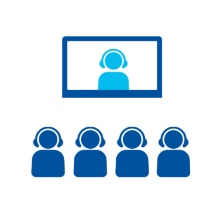Scope of functions
The web conferencing service Cisco Webex offers you:
- Video, audio and web conferences
- Usage via conference system, web browser or (smartphone) app
- Chat and group work via Webex App
- Break-out sessions in Webex Meetings
You can also use the video conferencing services provided by the National Research and Education Network (DFNconf), which are based on Pexip and Adobe Connect.
Frequently asked questions
The standard Webex site of the University of Stuttgart is called
unistuttgart.webex.com
In the WebexApp or the Webex AddOn for Outlook, this site name must be entered or selected from a list during the login process.
To log in to the Webex site via a browser, use the following URL:
https://unistuttgart.webex.com
If problems occur when using Webex, you can find out here whether Cisco Webex is currently experiencing problems:
https://status.webex.com
Please find more details for the WebexApp features on the following Cisco Help pages:
If a problem occurs with the WebexApp and this cannot be resolved by restarting the WebexApp or logging out and logging in again, you can also reset the local WebexApp database.
To do this, click on the profile picture at the top left of the WebexApp and then on Help - Status check.
In the Status check window, click on Reset at the bottom next to Database status and then on Yes.
The WebexApp restarts and the login screen is displayed.
If the problems cannot be resolved, please send an e-mail to webex-support@tik.uni-stuttgart.de
For meeting attendees:
You should have received your meeting password in the invitation to the meeting. If you cannot find a password in your invitation, ask your host.
For hosts:
Open the page https://unistuttgart.webex.com in your browser and log in with your account details.
Click on the relevant meeting in the center under “Upcoming meetings”.
The meeting information will be displayed. Here you will find the identification number and password for the meeting.