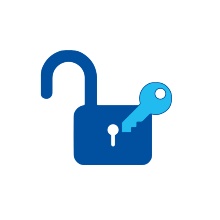Identity Management
Via the central identity management all members and affiliates of the University of Stuttgart receive a uniform, personal and university-wide user account, to which the access authorizations to the IT services of the university are bound.
Passwords and account settings
After receiving your login data, you can change your password and settings for your account at any time in the SIAM User Self Service.
Students who have forgotten their password, please contact the helpdesk.
Staff members who have forgotten their password, please contact their institute management / their institution officers.
External library users who have forgotten their password, please contact the University Library (DE) (UB).
Guests who have forgotten their password, please contact their host institution.
User account information for:
Students receive their access data automatically with their enrolment.
Your user ID in short form is for example:
st123456
Your user ID in long form is also your e-mail address and is for example:
st123456@stud.uni-stuttgart.de
Any question regarding your account, please contact the TIK Helpdesk.
Activating your student account
The following instruction is also available as a video with English subtitles: uni-stuttgart.de/loslegen
For your studies and to use the digital services of the TIK, you have to activate your student account ("st-account"). The "C@MPUS Basis Account" that you used for signing up will be deleted within two months. You can only register for exams with the st-account.
1. Visit C@MPUS
Visit www.campus.uni-stuttgart.de. You can switch to English in the upper right corner. Enter the user name and password of your C@MPUS Basis Account. Click on "Login".
2. Select and confirm user profile
In the next step, select a user profile and click "Continue" when the following message appears. It doesn't matter which user profile is chosen.
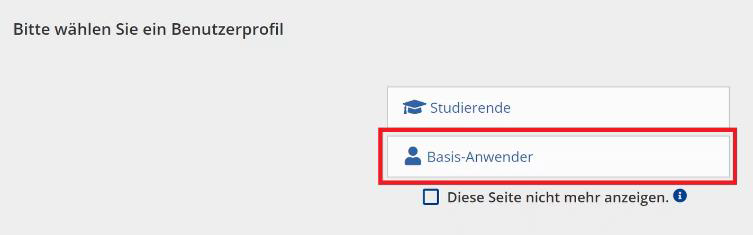
3. Activation
Click on "Student Account Activation".
Write down the user ID ("Nutzerkennung") for your st-account. You will need the user ID for any future logins. Now click on "Activate your ST-Account". You will then be redirected to SIAM.

4. Set password
Enter the user ID ("Nutzerkennung") you received in step 3 and choose a password that matches the requirements (displayed underneath). Click on "Aktivieren". The activation is confirmed in the next window. Please note that in some cases it may take up to 24 hours for the activation of the account for C@MPUS, ILIAS etc. to be processed.
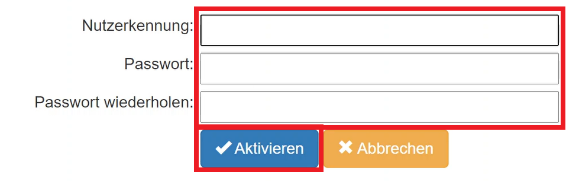
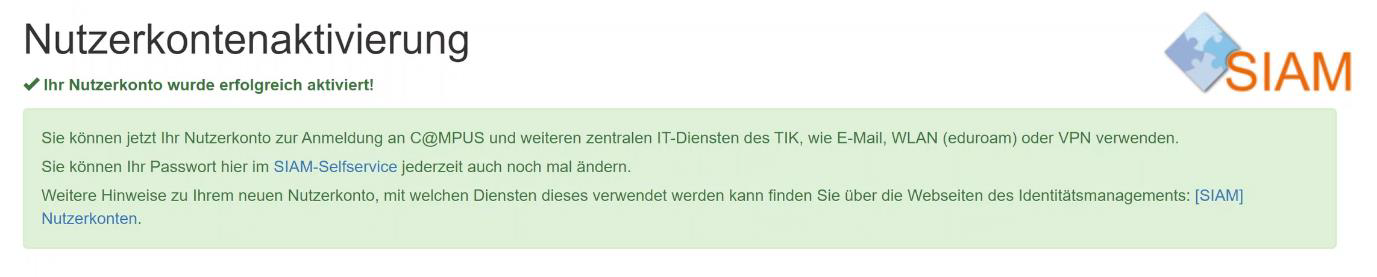
Staff, civil servants and student/scientific assistants receive their login data automatically through the identity management system, based on the data collected by the Personnel Department. Responsible for the issueing and delivery of access letters are the institute management / facility managers.
Your user ID in short form is, for example:
ac123456
Your user ID in long form is, for example:
ac123456@uni-stuttgart.de
Your e-mail address is usually:
firstname.lastname@department.uni-stuttgart.de
In addition to the regular staff accounts, accounts for guests and function users can also be set up by the authorised representatives.
Employees as well as guests and function users should contact the institute management or facility manager if they have any questions. If you are not sure who your contact persons are, you can ask them on the websites of the institution, in the secretariats and from the management of your department:
List of departments and institutions of the Universität Stuttgart (DE)
External library users receive their access data for the library services together with their library card when they register as library user.
Their user ID in short form is for example:
ub123456
External library users should contact the University Library (DE) with any questions concerning their user account.
Guests will receive their access data from the institute management / representative of the host institution.
Your user ID in short form is, for example:
gs123456
Your user ID in long form is for example:
gs123456@uni-stuttgart.de
Administration managers appointed by the department / institute are the first point of contact for questions regarding account management and forgotten passwords of their employees and guests.
Department / Institute administration managers will find further information and support offers on our identity management services page.
If you are not sure who your contact persons are, you can ask enquire about them on the website of the institution, in the secretariats and from the management of your department:
List of deptartments and institutions of the Universität Stuttgart (DE)
User identification and login to our services
The following table contains the most important login data and e-mail addresses required to use our services.
| Service | How to log in |
|---|---|
|
Cloud storage service |
User ID in short form |
|
Campus-Management-System |
User ID short form Staff: Login with |
|
File transfer |
User ID short form Staff: Login with |
| Printing & Scanning | User ID after registration |
|
E-mail service |
User ID short form Staff: Login with |
|
E-mail service Clients (e.g. Outlook) |
User ID long form Staff: Login with |
|
Git Hosting |
User ID short form Staff: Login with |
|
Learning platform |
User ID short form Staff: Login with |
|
Content Management System |
User ID short form Staff: Login with |
| SIAM - User Self Service |
User ID short form Staff: Login with |
| IDM - UniAdmin Portal |
User ID short form Staff: Login with |
| Software & Licenses for Students |
When downloading software or instructions most of the time use the User ID short form |
| Software & Licenses |
Order/registration processes that are not handled by the ASKnet-Shop are dependent on the software. Please refer to the software description. |
| Software & Licenses ASKnet Shop |
User ID after registration |
|
University Library |
User ID short form Staff: Login with |
|
University Library E-resources |
User ID short form Staff: Login with |
| VPN |
User ID long form Staff: Login with |
|
WiFi eduroam |
User ID long form Staff: Login with |